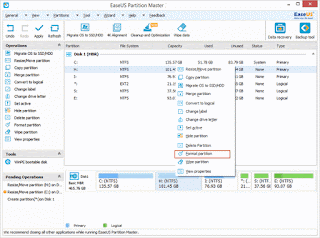IP Address
Internet Protocol Address (or IP Address) is an unique address that computing devices such as personal computers, tablets, and smartphones use to identify itself and communicate with other devices in the IP network. Any device connected to the IP network must have an unique IP address within the network. An IP address is analogous to a street address or telephone number in that it is used to uniquely identify an entity.
Dotted Decimals
The traditional IP Addresses (known as IPv4) uses a 32-bit number to represent an IP address, and it defines both network and host address. A 32-bit number is capable of providing roughly 4 billion unique numbers, and hence IPv4 addresses running out as more devices are connected to the IP network. A new version of the IP protocol (IPv6) has been invented to offer virtually limitless number of unique addresses. An IP address is written in "dotted decimal" notation, which is 4 sets of numbers separated by period each set representing 8-bit number ranging from (0-255). An example of IPv4 address is 216.3.128.12, which is the IP address previously assigned to iplocation.net.
An IPv4 address is divided into two parts: network and host address. The network address determines how many of the 32 bits are used for the network address, and remaining bits for the host address. The host address can further divided into subnetwork and host number.
Class A, B, C and CIDR networks
Traditionally IP network is classified as A, B or C network. The computers identified the class by the first 3 bits (A=000, B=100, C=110), while humans identify the class by first octet(8-bit) number. With scarcity of IP addresses, the class-based system has been replaced by C lassless I nter- Domain Routing (CIDR) to more efficiently allocate IP addresses.
Class Network Address Number of Hosts Netmask
CIDR /4 240,435,456 240.0.0.0
CIDR /5 134,217,728 248.0.0.0
CIDR /6 67,108,864 252.0.0.0
CIDR /7 33,554,432 254.0.0.0
A /8 (1-126) 16,777,216 255.0.0.0
CIDR /9 8,388,608 255.128.0.0
CIDR /10 4,194,304 255.192.0.0
CIDR /11 2,097,152 255.224.0.0
CIDR /12 1,048,576 255.240.0.0
CIDR /13 524,288 255.248.0.0
CIDR /14 262,144 255.252.0.0
CIDR /15 131,072 255.254.0.0
B /16 (128-191) 65,534 255.255.0.0
CIDR /17 32,768 255.255.128.0
CIDR /18 16,384 255.255.192.0
CIDR /19 8,192 255.255.224.0
CIDR /20 4,096 255.255.240.0
CIDR /21 2,048 255.255.248.0
CIDR /22 1,024 255.255.252.0
CIDR /23 512 255.255.254.0
C /24 (192-223) 256 255.255.255.0
CIDR /25 128 255.255.255.128
CIDR /26 64 255.255.255.192
CIDR /27 32 255.255.255.224
CIDR /28 16 255.255.255.240
CIDR /29 8 255.255.255.248
CIDR /30 4 255.255.255.252
Note: (1) 127 Network Address reserved for loopback test. (2) Class D (224-247, Multicast) and Class E (248-255, Experimental) are not intended to be used in public operation.
Public and Private IP Addresses
In order to maintain uniqueness within global namespace, the IP addresses are publicly registered with the Network I nformation C enter (NIC) to avoid address conflicts. Devices that need to be publicly identified such as web or mail servers must have a globally unique IP address, and they are assigned a public IP address. Devices that do not require public access may be assigned a private IP address, and make it uniquely identifiable within one organization. For example, a network printer may be assigned a private IP address to prevent the world from printing from it. To allow organizations to freely assign private IP addresses, the NIC has reserved certain address blocks for private use. A private network is a network that uses RFC 1918 IP address space. The following IP blocks are reserved for private IP addresses.
Class Starting IP Address Ending IP Address
A 10.0.0.0 10.255.255.255
B 172.16.0.0 172.31.255.255
C 192.168.0.0 192.168.255.255
In addition to above classful private addresses, 169.254.0.0 through 169.254.255.255 addresses are reserved for Zeroconf (or APIPA, Automatic Private IP Addressing) to automatically create the usable IP network without configuration.
What is loopback IP address?
The loopback IP address is the address used to access itself. The IPv4 designated
127.0.0.1 as the loopback address with the 255.0.0.0 subnet mask. A loopback interface is also known as a virtual IP, which does not associate with hardware interface. On Linux systems, the loopback interface is commonly called lo or lo0 . The corresponding hostname for this interface is called localhost.
The loopback address is used to test network software without physically installing a
Network I nterface C ard (NIC), and without having to physically connect the machine to a TCP/IP network. A good example of this is to access the web server running on itself by using http://127.0.0.1 or http://localhost.